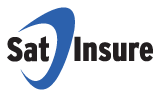
For a free quote call:
0800 121 8611
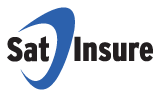
For a free quote call:
0800 121 8611
By using the Sat Insure website you show you are agreeing to keep to these terms. If you don't accept these terms, please do not use the website. To print these terms and conditions, select 'file' from your toolbar and then 'print'.
If you find that the Sat Insure website is not working correctly, please contact us either via the Contact Us section, or by telephoning 0800 121 8611.
Sat Insure may change the prices and details of products and services (and any offers) without giving notice. We can only provide products and services if they are available, and we cannot guarantee that they will be if third party providers are involved.
Sat Insure has the right to change these online terms of use at any time. It is your responsibility to read the website terms of use regularly to make sure you are aware of any changes. If you use this website after we have made a change, we will take this to mean you have accepted the revised terms of use. We recommend that you print off and keep a copy of these terms of use occasionally, as well as copies of the Summary of Cover and Policy Wording relating to any product you purchase online. Each individual insurance policy has its own Terms & Conditions, Summary of Cover and Policy Wording that will be provided at the time of purchase.
Our Customer Service and Technical Helpdesk can be reached on, Freephone, 0800 121 8611 during the following times (policy holders only):
Monday - Friday: 08:00 - 20:00
Saturday: 09:00 - 20:00
Sunday: 09:00 - 19:00
Alternatively you can get in touch via the contact us page at any time. We endeavour to get to any queries in 12 hours.
As far as the law allows, Sat Insure will not be responsible for any losses you suffer as a result of using this website, including loss of profits, loss of data or loss of goodwill, whether these losses are direct or indirect, nor any indirect financial (or monetary) losses, losses that are not a direct consequence of our behaviour and losses that we could not have been expected to foresee.
We cannot guarantee that the functions or materials on this website, or which you can access from this website, will be uninterrupted or free from errors, that we will correct any errors, or that this website or the server that makes it available are virus or bug free or represent the full functionality (range), accuracy and reliability of the materials. We are not responsible if you cannot access or use the site due to the failure of any machine, data-processing system or transmission link, any period of maintenance, change, repairs, alteration to or failure of computer systems, any industrial dispute or anything beyond our reasonable control or beyond that of our agents or sub-contractors.
These terms and any dispute or claim that arises in relation to them will be governed by the laws of England and Wales, unless you live in Scotland in which case the laws of Scotland apply. If any of these terms of use (or any terms and conditions relating to a product or service referred to in this website) should be determined to be illegal, invalid or otherwise unenforceable under the laws of England and Wales, we will delete the relevant terms and the remaining terms of use will continue to be effective, binding and enforceable. Nothing in these terms of use excludes our liability for death or personal injury resulting from our negligence.
Sat Insure owns the intellectual property copyrights to all content in this website.
There are a few hypertext links in this site that will take you to websites not under our control. When you click on any of these links, you will leave our website. We have no control over, and accept no responsibility or liability for the material on any other website.
To make a claim just call 0800 121 8611 and press option 3 or via the contact us page: http://www.satinsure.com/contact-us.
We may monitor and record phone calls and e-mails. This will help us to improve our service and make sure we keep to our practices and procedures.
www.satinsure.com is owned by Sat Insure Ltd and maintained by Wordpump Digital
Sat Insure
Sat Insure images, logos and names on this website which identify us, our policies, products and services are our trademarks. Nothing on this website gives anyone any licence or right to any image, logo or name.
For the best experience when using our website, please use one of the following browsers: Microsoft Internet Explorer version 7.0, or above; Firefox 6.0; Safari v5 or Chrome v4.
Your privacy on the Internet is very important to us and we feel you should know how we use the information you provide to us.
Sat Insure Ltd has adopted a set of information management guidelines which serve as the basis for our customer and advertiser relationships.
These guidelines have been developed with the recognition that Internet technologies are rapidly evolving, and that underlying business models are still not established. Accordingly, guidelines are subject to change. Any such changes will be posted on this page.
This is a cookie-free site when the public area of the site is visited. When you look at this web site, our Internet Service Provider makes a record of your visit and logs the following information for statistical purposes - the user's server address, the user's top level domain name (for example .com, .gov, .au, .uk etc), the date and time of visit to the site, the pages accessed and documents downloaded, the previous site visited, and the type of browser used. No attempt will be made to identify users or their browsing activities except, in the unlikely event of an investigation, where a law enforcement agency may exercise a warrant to inspect the Internet Service Provider's logs.
Cookies may be used if you register for access to the customer areas and/or are a registered Sat Insure Ltd Customer. They may also be used if you proceed to buy our services. They are session based so automatically expire after a period of time. These may be deleted in your browser options also.
A cookie is a small file of letters and numbers that is stored on your computer to help us provide you with a better experience. These cookies help us to do the following things:
We put a session cookie on your computer for the duration of your visit to our site. It stores data about the browser you are using and information you have entered in order for our website to function correctly and for us to provide you with a quotation or policy. This cookie is deleted when you leave our website.
We use cookies to collect trend data which we analyse to help us improve how our site works. This trend data includes how visitors find our site and how they move around our site. They do not collect or store any personal data.
We use cookies to identify whether you have visited our site in response to one of our email newsletters. This enables us to improve our email messages and send you more relevant information. To opt out of email marketing click on the unsubscribe link which appears at the bottom of all of our emails.
To remove cookies from your computer follow the steps in this section.
Depending on your earlier choice you will either be prompted by new cookies or no cookies will be set or received.
On your task bar, click:
To clear existing cookies:
This procedure will stop sites from installing cookies on your firefox browser.
You can specify your cookie options under Firefox 8.0 by selecting Tools -> Options -> Privacy. On the Privacy box, you can disallows websites from tracking you by checking on the "Tell web site I do not want to be tracked" under Tracking. But even if you are tracked, you can go to the linked "remove individual cooker" which opens up a new dialog box containing the websites and their respective cookie files saved by the browser. You can individually delete the cookies, search for specific cookie or just delete all of the with one click.
To delete existing cookies:
Your Internet Explorer 7.0 should now be cookie free!
To delete existing cookies:
Your Internet Explorer 8.0 should now be cookie free!
Important Notice: Blocking all cookies may prevent you from entering a lot of sites. The next two Internet Explorer privacy levels, High and Medium High, may be more suitable. To delete existing cookies:
Your Internet Explorer 9.0 should now be cookie free!
To clear existing cookies:
If you are not using any of the above browsers, then you should select 'cookies' in the 'Help' function for information on where to find your cookie folder. If you have any doubts or do not use any of the above systems please refer to www.allaboutcookies.org, which explains in detail how cookies work and how they can be managed.
If you use this site to make an enquiry to Sat Insure Ltd or purchase insurance cover you will be asked to supply personal information, which will be stored by us for administration and marketing purposes.
Other than as set out in this Privacy Policy, Sat Insure Ltd will not disclose, rent or sell your personal information to any third party unrelated to us without your prior permission, other than as required by law.
You have the right to request a copy of the information that Sat Insure Ltd holds on you. Please send your request for a copy of your information to our main office address. We will use our best efforts to supply, correct or delete personal information that we hold.
Sat Insure Ltd is registered with the Office of the Information Commissioner in accordance with the requirements of the Data Protection Act 1998 (as amended). Our registration number is Z1624879.